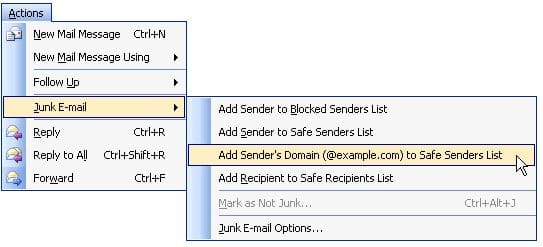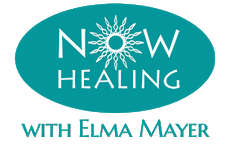Please Check your Email!
You will receive it in minutes.
Email not showing up?
- Check your Spam, Junk or Promotions Folder
- Follow the instructions below – so you can receive your free healings!
Make sure you get our Emails! Follow these Whitelisting Instructions:
Don't Miss the Healing that's on its way to you
You asked for this healing.
So we will send it to you, along with a series of Free Healings... delivered to your email inbox, over the next few days
But please don't let those emails go to Spam… or get blocked!
Because even if you signed up for the Free Healing...
Your Internet Provider Might
- Send the email to Spam.
- Totally block the email.
Many internet providers – especially Hotmail, Yahoo, and even Gmail – will filter emails that you receive from businesses.
Even those you requested!
Make sure you can receive our emails! Here's how:
First…
If you signed up for a Free Healing, and you still have not received your email after about 30 minutes, check your spam / junk mail / promotions folder.
If you still don’t see the email, please contact us at: info@nowhealing.com ... so we can re-send it to you.
Next…
Follow the instructions below, to whitelist our email address: info@nowhealing.com
...so that you never miss your free healings!
Email Whitelisting
What is a Whitelist?
It's a list of "Safe Senders" from which your email blocking program allows you to receive emails.
How to Whitelist?
Please do it NOW, so your delivery is not interrupted. Because we've got lots of goodies coming your way!
Every e-mail system is different. Below are instructions for some of the more popular ones. If yours isn’t listed below, please contact your ISP’s customer service for their instructions.
Gmail
- In your inbox, locate an email from info@nowhealing.com (example: Free Healing: Transform Any Problem Now).
- Drag this email to the “primary” tab of your inbox.
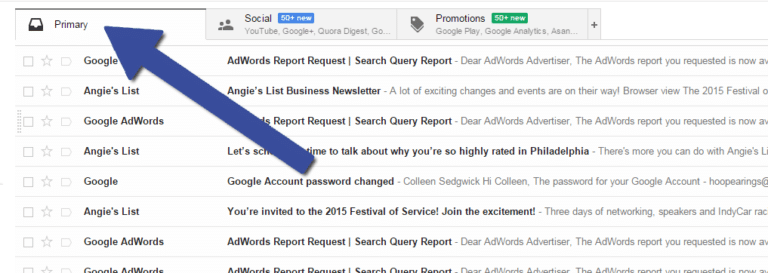
You’ll see that our emails will go to your primary folder in the future!
Yahoo! Mail
When opening an email message, a “+” symbol should display next to From: and the sender’s name. Select this and an “Add to contacts” pop-up should appear. Select “Save”:
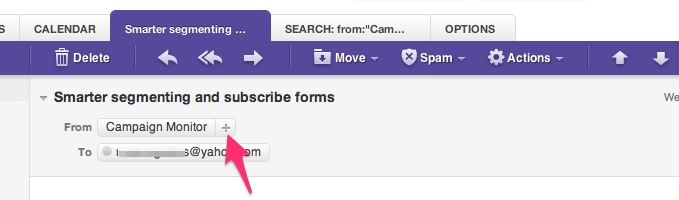
Select “Mail” and “Preferences” from the top menu.
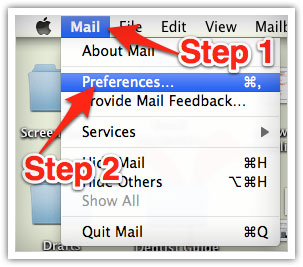
In the “Preferences” window, click the “Rules” icon. Click the “Add Rule” button.
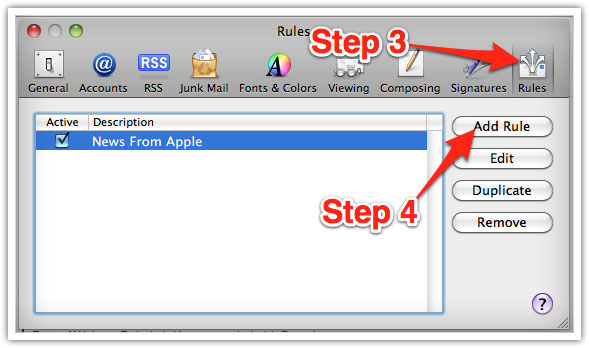
In the “Rules” window, type a name for your rule in the “Description” field.
Use the following settings: “If any of the following conditions are met: From Contains.”
Type the sender’s email address in the text field beside “Contains.”
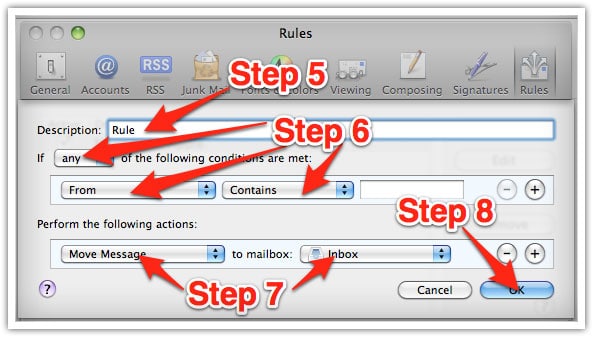
Select “Move Message” and “Inbox” from the drop-down menus.
Click “Ok” to save the rule.
Outlook 2003 & Later
Right-click on the message in your inbox.
Select “Junk E-mail” from the menu.
Click “Add Sender to Safe Senders List.”